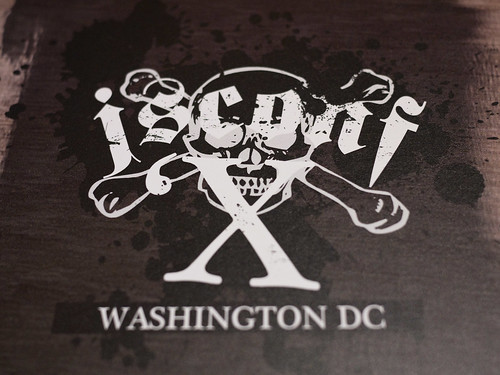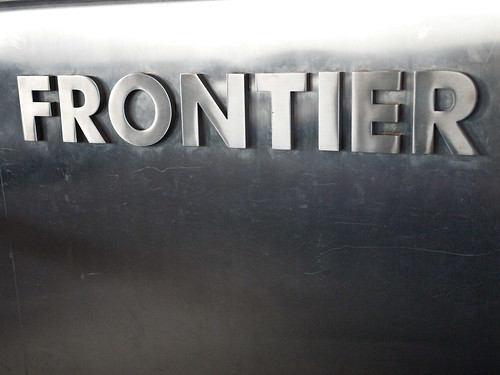I’ve been using my iPhone 4 and iPad for several months now, so I thought I would give a hard real use experience report.
iPhone 4
I love the phone. I do see the much written about antenna attenuation problem, but day to day it doesn’t affect me as much as AT&T’s network does. One of the prime times for me to use my phone is while standing in line waiting for the ferry. The worst time is during the afternoon, because there are several hundred people all packed into the ferry terminal, all trying to pull data on their iPhones. The antenna has nothing to do with this.
In every other way, the phone is fantastic. My iPhone 3G would frequently hit the red line on the battery indicator by the time I hit the afternoon ferry, and that was after I had carefully managed my use of the device during the day. With the iPhone 4, I don’t have to worry about managing the battery. That alone has made the upgrade worth it for me.
The upgraded camera has been a huge success for me. I attribute this to a single factor – startup time. I was always reluctant to pull out my iPhone 3G for use as a camera, because quite frequently I would miss the moment by the time the camera came up. I’ve been using Tap Tap’s excellent Camera+ and I like it quite a bit. Unfortunately, you can’t get it on the app store right now, because the developer inserted an easter egg that would allow you to use one of the volume buttons to trigger the shutter. Apple then pulled the app from the store. This is the first time that App Store policy has affected an app that I care about, and I’m obviously not happy about it. It seems to me that Camera+ could have a preference that controlled this feature, and that users would have to turn it on. Since the user would have turned on that feature, they would’t be confused about the takeover of the volume button. It seems simple to me. I really like Camera+’s light table feature, but I really hate the way that it starts up trying to imitate the look of a DSLR rangefinder. The other area where Camera+ could use improvement is in the processing / filters area. It has lots of options, but most of them don’t work for me. I have better luck with Chase Jarvis’ Best Camera on this front. In any case, I’m very happy with the camera as ” the camera that is always always with me”. The resolution is also very good, and I’ve been using it to photograph whiteboards into Evernote quite successfully.
iPad
I’ve been carrying my iPad on a daily basis. I’m using it enough that when I forgot it one day, it made a difference. One thing that I’ve learned is that the iPad really needs a case. I got much more relaxed about carrying mine once it was inside a case. Originally, I thought that I would wait for one of the third party cases, but all of the ones that looked like a fit for me were out of stock, so I broke down and ordered the Apple case. It does the job, but I am not crazy about the material, and I wish that it had one or two small pockets for a pen, a little bit of paper, and perhaps some business cards.
I am pretty much using the iPad as my “away from my desk device” when I am in the office. Our office spans 5 floors in a skyscraper, and I have meetings on several floors during the course of a day. The iPad’s form factor and long battery life, make it well suited as a meeting device. I have access to my e-mail and calendar, and I’m using the iPad version of OmniFocus to keep my tasks and projects in sync with my laptop. I’ve written some py-appscript code that looks at the day’s calendar in Entourage and then kicks out a series of preformatted Evernote notes so that I can pull those notes on my iPad and have notes for the various events of the day. This kind of Mac GUI to UNIX to Mac GUI scripting is something that I’ve commented on before. Thanks to multi-device application families like Evernote, I expect to be doing some more of this hacking to extend my workflow onto the iOS devices. I don’t have a huge need for sharing files between the iPad and the laptop, but Dropbox has done a great job of filling in the gap when I’ve needed to share files.
Several people have asked me about OmniFocus on the iPad, and whether or not it is worth it. I have a large number of both work and personal projects, so being able to use the extra screen real estate on the iPad definitely does help. I have come to rely on several features in OmniFocus for iPad which are not in the desktop version. There is a great UI for bumping the dates for actions by 1 day or 1 week, which I use a lot. I am also very fond of the forecast view, which lets you look at the actions for a give day, with a very quick glance at the number of actions for each day of a week. Both of these features are smart adaptations to the iPad touch interface, and are examples of iPad apps coming into a class of their own.
Another application that I’ve been enjoying is Flipboard. Flipboard got a bunch of hype when it launched back in July, and things have died down because they couldn’t keep up with the demand. Conceptually, Flipboard is very appealing, but the actual implementation still has some problems as far as I am concerned. I can use Flipboard to read my Facebook feed, because Facebook’s timeline is just highly variable in terms of including stuff from my friends. I don’t feel that I can read Twitter via Flipboard, because it can’t keep up with the volume, so I end up missing stuff, and I hate that. Some of the provided curated content is reasonable, but not quite up to what I’d like. Flipboard is falling down because there’s not a good way for me to get the content that I want. I want Flipboard to be my daily newspaper or magazine app. But I can’t get the right content feed(s) to put into it.
As far as the iOS goes, my usage of the iPad is making me horribly impatient for iOS 4. I would use task switching all the time. Of course, then I would be unhappy because the iPad doesn’t have enough RAM to keep my working set of applications resident. Text editing on iOS is very painful on the iPad. I’m not sure what a good solution would be here, but it definitely is a problem that I am running into on a daily basis – perhaps I need to work on my typing. There is also the issue of better syncing/sharing. My phone and iPad are personal devices, so they sync to my iTunes at home. I use both devices at work, where I have a different computer. This is definitely an area that Apple needs to improve significantly. At the moment, though, the fact that I am using my iPad hard enough to really be running into the problem means that the iPad has succeeded in legitimizing the tablet category – at least for me.